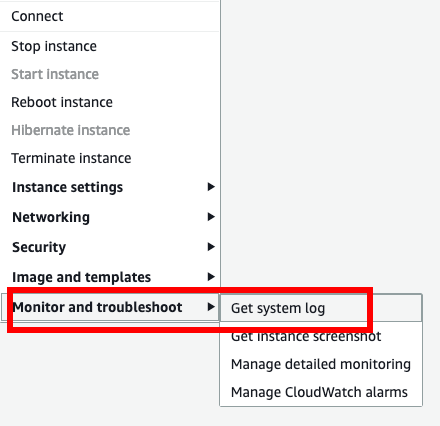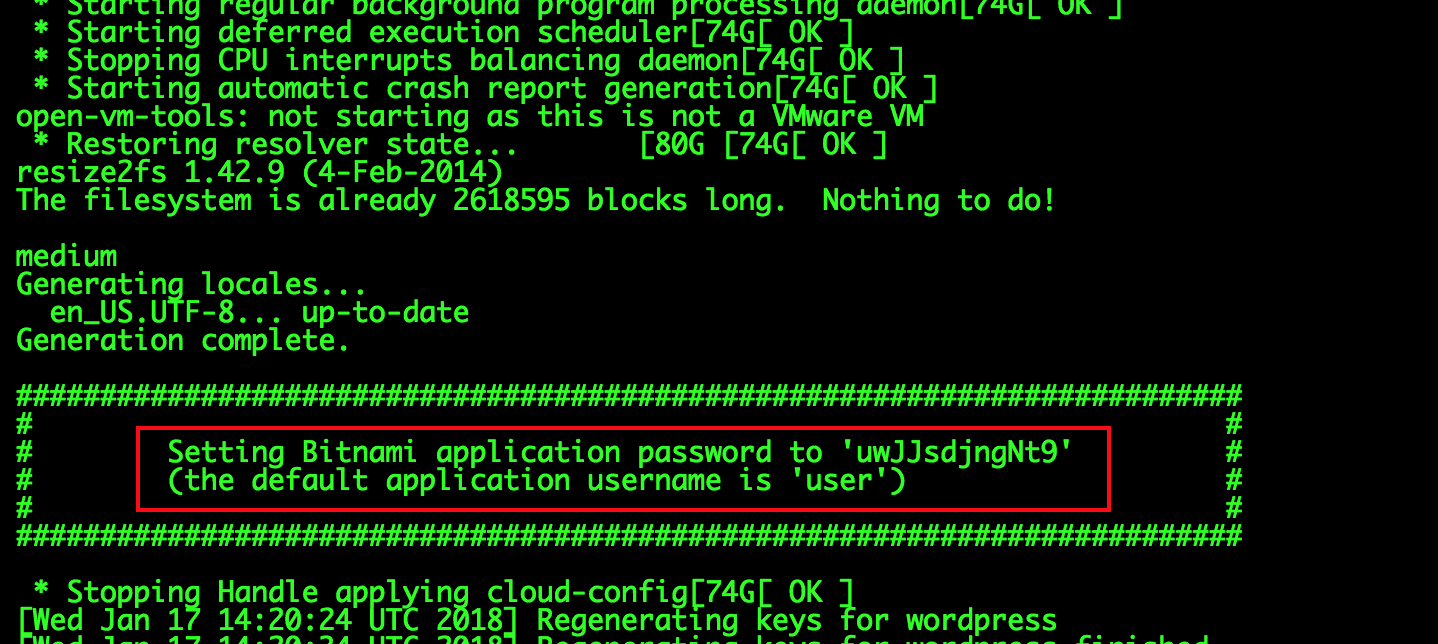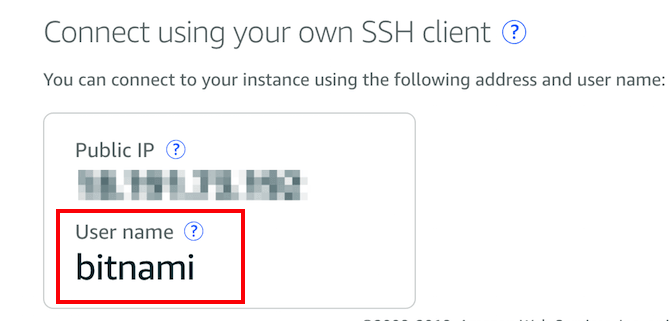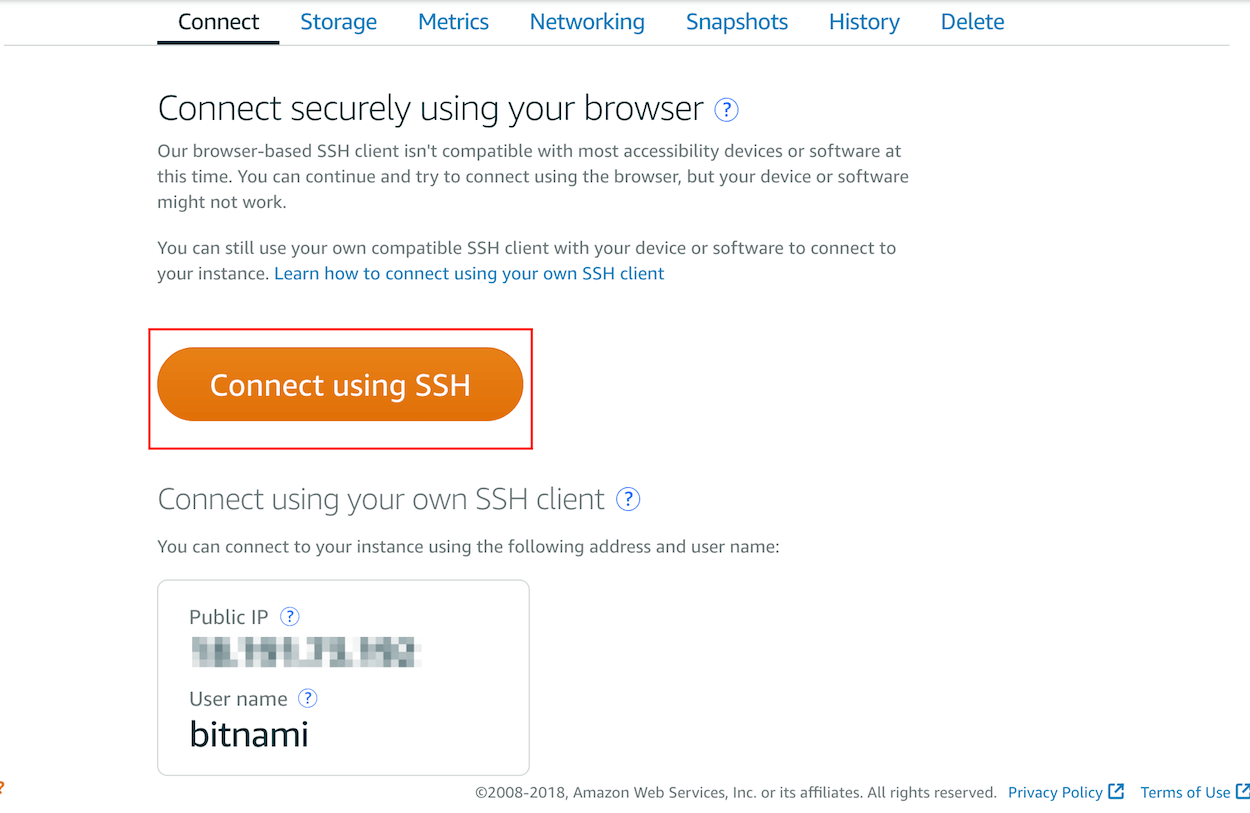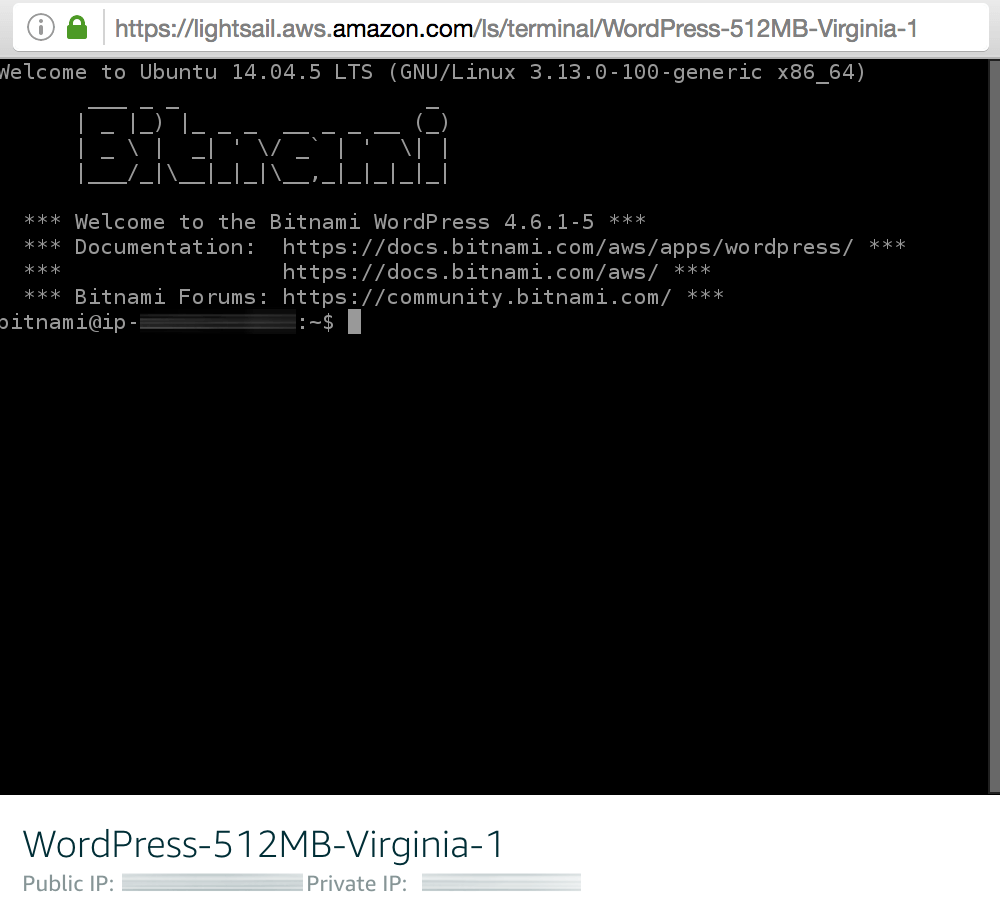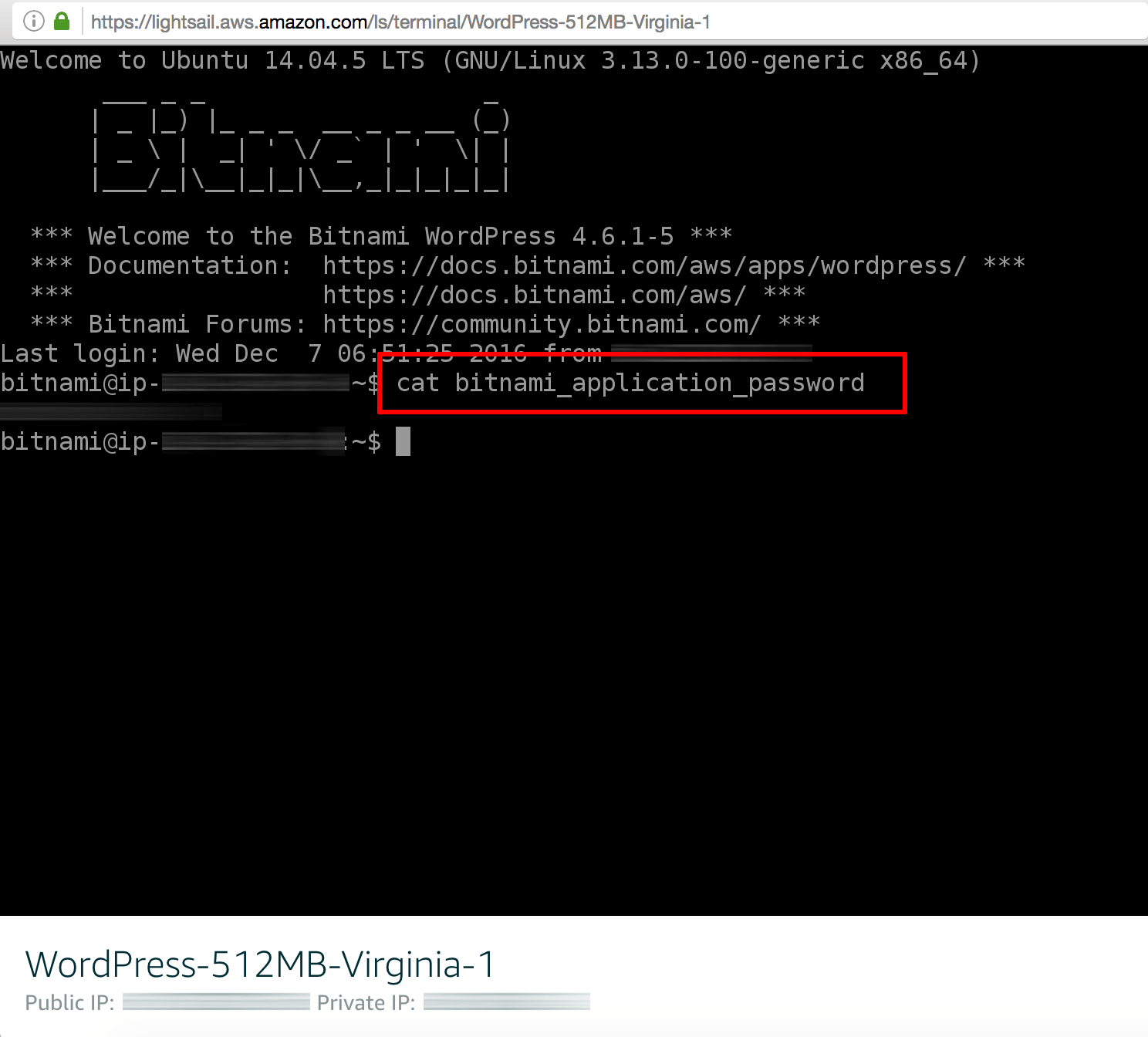The method to obtain application credentials depends on whether you deployed the application using:
Find Credentials Using AWS AMIs
There are two options for obtaining your application credentials:
Option 1: Find Credentials By Checking The System Log On The AWS Cloud Console (EC2)
IMPORTANT: The application password is only available in the system log for the first 24 hours after you first start the instance. We strongly recommend that you note it down immediately on the first boot and save it in a safe place, as you will be unable to access the instance console without it. We also recommend that you change it as soon as possible for security reasons.
The following video shows you the process to obtain the application credentials on the AWS Cloud Console (EC2):
The application password is randomly generated during the first boot. This password can be viewed as follows:
- Log in to the AWS Cloud Console.
- Select the “Compute -> EC2” option.
- In the left navigation bar, click the “Instances -> Instances” menu item.
- Select your instance in the dashboard.
- From the “Actions” drop-down menu, select the “Get System Log” menu item.
- Review the system log until you find the application password. You will also find the default username.
Option 2: Find Credentials By Connecting To Your Application Through SSH
The application credentials are also stored in your application files. To obtain the password at any time, follow these instructions:
- Connect to the application through SSH.
- Run the following command to see your application credentials:
12cat ./bitnami_credentials
In case that you can not see the content of the above file, check the following:
12sudo cat /opt/bitnami/var/data/bitnami_credentials/credentials
Find Credentials Using The Bitnami Launchpad
Your default credentials become available once you create a cloud server. To find them, follow these steps:
- Browse to the Bitnami Launchpad for AWS Cloud and sign in if required using your Bitnami account.
- Select the “Virtual Machines” menu item.
- Select your cloud server from the resulting list.
- The “Application Info” section in the left panel contains the credentials for your instance. The password is hidden by default but will be displayed in plain text when the “Show” button, adjacent to the password input, is clicked.
Find Credentials Using Amazon Lightsail
The following video shows you the process to obtain the application credentials in Amazon Lightsail:
Administrator Username
The application username depends on the application. You can find the application username as follows:
- Log in to the AWS Console. From the Amazon Web Services menu, select the Lightsail service and choose the server you wish to obtain credentials for.
- On the server detail page, find the application username in the “Connect using your own SSH client” section:
Administrator Password
The application password is randomly generated during the deployment process and stored in a file on the server. This password can be viewed as follows:
- Log in to the AWS Console. From the Amazon Web Services menu, select the Lightsail service and choose the server you wish to obtain credentials for.
- On the server detail page, click the “Connect using SSH” button.
This will initiate a secure SSH connection to the server console in a new browser window. You should see something like this:
- At the server console, run the command cat bitnami_application_password. This will display the administrative password. Here’s an example:
How To Find Database Credentials?
Database Username
If you started a server (for example, MongoDB or similar) that isn’t a Web application server or your application includes a database server, you can use the default administrator user to log in to the database (for example, root). In the table below you will find the username for the most popular databases:
|
1 2 3 4 5 |
|Database |Username | |------------------------|------------| |MySQL, MariaDB, MongoDB |root | |PostgreSQL |postgres | |
You can find more information for each specific server in our documentation.
Database Password
The database password is the same as the administrator password you use to log in to your application.