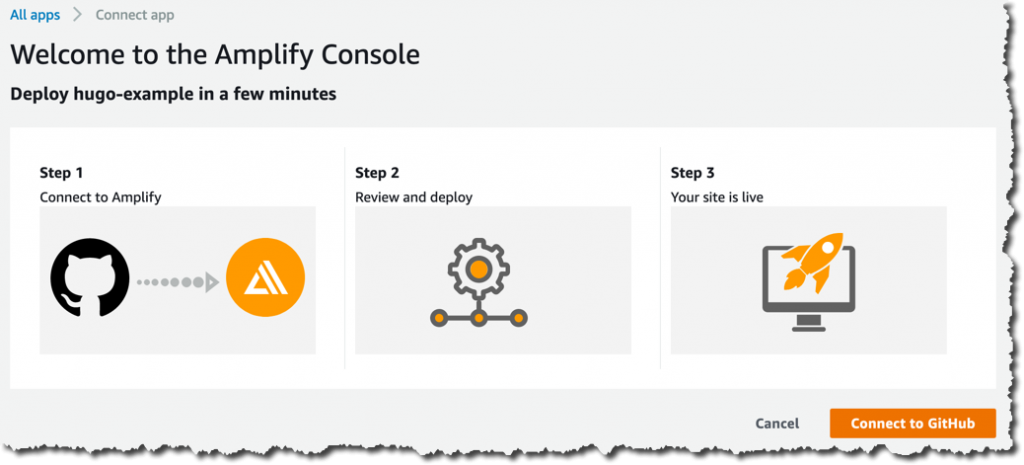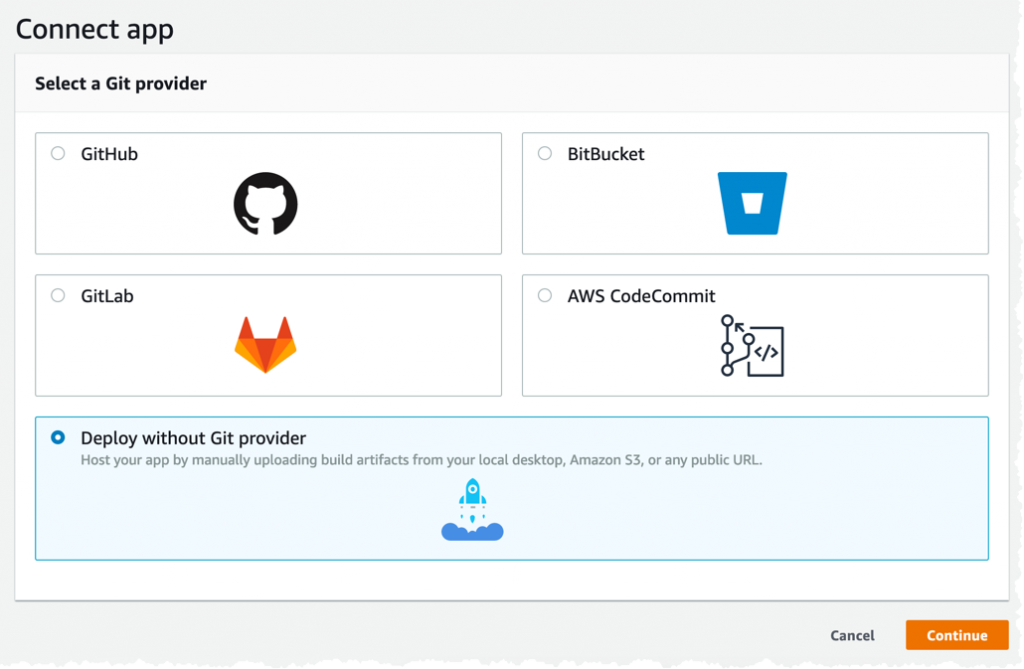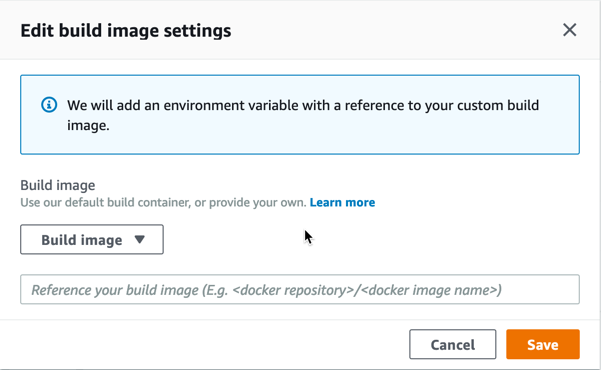AWS Amplify Console is a fullstack web app hosting service, with continuous deployment from your preferred source code repository. Amplify Console has been introduced in November 2018 at AWS re:Invent. Since then, the team has been listening to customer feedback and iterated quickly to release several new features, here is a short re:Cap.
Instant Cache Invalidation
Amplify Console allows to host single page web apps or static sites with serverless backends via a content delivery network, or CDN. A CDN is a network of distributed servers that cache files at edge locations across the world enabling low latency distribution of your web file assets.
Previously, updating content on the CDN required manually invalidating the cache and waiting 15-20 minutes for changes to propagate globally. To make frequent updates, developers found workarounds such as setting lower time-to-live (TTLs) on asset headers which enables faster updates, but adversely impacts performance. Now, you no longer have to make a tradeoff between faster deployments and faster performance. On every commit code to your repository, the Amplify Console builds and deploys changes to the CDN that are viewable immediately in the browser.
“Deploy To Amplify Console” Button
When publishing your project source code on GitHub, you can make it easy for other developers to build and deploy your application by providing a “Deploy To Amplify Console” button in the Readme document. Clicking on that button will open Amplify Console and propose a three step process to deploy your code.
You test this yourself with these example projects and have a look at the documentation. Adding a button to your own code repository is as easy as adding this line in your Readme document (be sure to replace the username and repository name in the GitHub URL):
|
1 |
[](https://console.aws.amazon.com/amplify/home#/deploy?repo=https://github.com/username/repository) |
Manual Deploy
I think it is a good idea to version control everything, including simple web site where you are the only developer. But just in case you do not want to use a source code repository as source for your deployment, Amplify Console allows to deploy a zip file, a local folder on your laptop, an Amazon S3 bucket or any HTTPS URL, such as a shared repository on Dropbox.
When creating a new Amplify Console project, select Deploy without Git Provider option.
Then choose your source file (your laptop, Amazon S3 or an HTTPS URI)
AWS CloudFormation Integration
Developers love automation. Deploying code or infrastructure is no different : you must ensure your infrastructure deployments are automated and repeatable. AWS CloudFormation allows you to automate the creation of infrastruture in the cloud based on a YAML or JSON description. Amplify Console added three new resource types to AWS CloudFormation:
AWS::Amplify::AppAWS::Amplify::BranchAWS::Amplify::Domain
These allows you respectively to create a new Amplify Console app, to define the Git branch, and the DNS domain name to use.
AWS CloudFormation connects to your source code repository to add a webhook to it. You need to include your Github Personal Access Token to allow this to happen, this blog post has all the details. Remember to not hardcode credentials (or OAuth tokens) into your Cloudformation templates, use parameters instead.
Deploy Multiple Git Branches
We believe your CI/CD tools must adapt to your team workflow, not the other way around. Amplify Console supports branch pattern deployments, allowing you to automatically deploy branches that match a specific pattern without any extra configuration. Pattern matching is based on regular expresssions.
When you want to test a new feature, you typically create a new branch in Git. Amplify Console and the Amplify CLI are now detecting this and will provision a separate backend and hosting infrastructure for your serverless app.
To enable branch detection, use the left menu, click on General > Edit and turn on Branch Autodetection:
Custom HTTP Headers
You can customize Amplify Console to send customized HTTP response headers. Response headers can be used for debugging, security, or informational purposes. To add your custom headers, you select App Settings > Build Settings and then edit the buildspec. For example, to enforce TLS transport and prevent XSS attacks, you can add the following headers:
|
1 2 3 4 5 6 7 8 9 10 11 12 13 |
customHeaders: - pattern: '**/*' headers: - key: 'Strict-Transport-Security' value: 'max-age=31536000; includeSubDomains' - key: 'X-Frame-Options' value: 'X-Frame-Options: SAMEORIGIN' - key: 'X-XSS-Protection' value: 'X-XSS-Protection: 1; mode=block' - key: 'X-Content-Type-Options' value: 'X-Content-Type-Options: nosniff' - key: 'Content-Security-Policy' value: "default-src 'self'" |
The documentation has more details.
Custom Containers for Build
Last but not least, we made several changes to the build environment. Amplify Console uses AWS CodeBuild behind the scenes. The default build container image is now based on Amazon Linux 2 and has Serverless Application Model (SAM) CLI pre-installed. If, for whatever reasons you want to use your own container for the build, you can configure Amplify Console to do so. Select App Settings > Build Settings :
And then edit the build image setting
There are a few requirements on the container image: it has to have cURL, git, OpenSSH and, if you are building NodeJS projects, node and npm. As usual, the details are in the documentation.
Each of these new features has been driven by your feedback, so please continue to tell us what is important for you, and expect to see more changes coming in the second part of the year and beyond.